face_recognition人脸识别引擎安装及示例DEMO
admin 发布时间:2019-12-11 分类:分享 阅读:8835次 4 条评论
使用到了开源库 face_recognition,github地址:https://github.com/ageitgey/face_recognition
安装过程以Ubuntu及Python2.7为例:
apt-get update
apt-get install build-essential cmake apt-get install libgtk-3-dev apt-get install libboost-all-dev
#pip install dlibapt-get install python-pip apt-get install python-pip
#pip install face_recognition pip install --index https://mirrors.ustc.edu.cn/pypi/web/simple/ face_recognition
以上是插件的安装命令,安装完成后提示 Successfully,以下附上Python示例:
# coding:utf-8
import face_recognition
#输入已知图片1.jpg
known_image = face_recognition.load_image_file("1.jpg")
#输入待识别的图片2.jpg
unknown_image = face_recognition.load_image_file("2.jpg")
biden_encoding = face_recognition.face_encodings(known_image)[0]
unknown_encoding = face_recognition.face_encodings(unknown_image)[0]
results = face_recognition.compare_faces([biden_encoding], unknown_encoding)
#输出的results是一串Boolean值
print results保存为facedemo.py文件,并在当前目录放置两张包含人脸信息的图片做对比,python facedemo.py 执行该demo。返回true表示两张图为同一人,否则匹配不通过。其中有几个API函数:
1、face_encodings 人脸解码:输入一张图片后,生成一个128维的特征向量,这是 人脸识别的依据。
2、compare_faces 人脸比对:人脸识别的核心,设置一个阈值,若两张人脸的特征向量的距离,在阈值范围之内,则认为其是同一个人,最后返回一个Boolean值的list。另外一个类似的函数是 face_distance 人脸特征向量距离,输出由Boolean对错改为数字number。
其他的函数请参考官方的API地址:https://face-recognition.readthedocs.io/en/latest/face_recognition.html
python3的face_recognition教程
安装完python3之后,继续安装pip3:
apt install python3-pip apt install cmake
再安装其他的开发插件等
pip3 install Flask # 安装 OpenCV开发包 pip3 install opencv-python # 安装最新的OpenCV 扩展 pip3 install opencv-contrib-python pip3 install matplotlib sudo apt-get update #安装依赖库 sudo apt-get install libhdf5-dev sudo apt-get install libatlas-base-dev sudo apt-get install libjasper-dev sudo apt-get install libqt4-test sudo apt-get install libqtgui4 sudo apt-get update python3 import cv2 # 检查导入成功 cv2.__version__ # 检查cv2的版本
import cv2 可能会出现报错:
Traceback (most recent call last): File "<stdin>", line 1, in <module> ImportError: /home/pi/.local/lib/python3.7/site-packages/cv2/cv2.cpython-37m-arm-linux-gnueabihf.so: undefined symbol: __atomic_fetch_add_8
需要运行:vim.tiny .bashrc
将该内容追加到文件底部:
export LD_PRELOAD=/usr/lib/arm-linux-gnueabihf/libatomic.so.1
使之生效:
source .bashrc
以下是完整简单的Python的Web实例,提供人脸注册及识别两个接口:
import os
from flask import Flask, request, redirect, url_for,jsonify
#from werkzeug import secure_filename
from pathlib import Path
import face_recognition
#头像文件保存路径
UPLOAD_FOLDER = '/root/face/' #linux
ALLOWED_EXTENSIONS = set(['jpg'])
app = Flask(__name__)
app.config['UPLOAD_FOLDER'] = UPLOAD_FOLDER
@app.route('/face/register', methods=['POST'])
def allowed_file(filename):
return '.' in filename and filename.rsplit('.', 1)[1] in ALLOWED_EXTENSIONS
def get_file_extension(path):
return os.path.splitext(path)[1]
def get_file_name(path):
return os.path.splitext(path)[0]
# 人脸照片上传
@app.route('/face/uploader', methods=['POST'])
def face_uploader():
userName = request.values.get('userName')
file = request.files['file']
if(not userName or not file):
return jsonify({'code': 100,'msg':'error'})
filepath = app.config['UPLOAD_FOLDER']
if file and allowed_file(file.filename):
#filename = secure_filename(file.filename) # 中文异常
dirpath = app.config['UPLOAD_FOLDER']
if not Path(dirpath).is_dir():
os.mkdir(dirpath)
filepath = os.path.join(dirpath, userName + get_file_extension(file.filename))
file.save(filepath)
return jsonify({'code': 200,'msg':'success','data':{'userName':userName,'filePath':filepath}})
# 上传照片识别 与上接口的人脸对比并返回名称
@app.route('/face/recog', methods=['POST'])
def face_recog():
file = request.files['file']
if(file is None):
return jsonify({'code': 100,'msg':'error'})
filepath = ''
if file and allowed_file(file.filename):
#filename = secure_filename(file.filename)
dirpath = app.config['UPLOAD_FOLDER'] + "temp/"
if not Path(dirpath).is_dir():
os.mkdir(dirpath)
filepath = os.path.join(dirpath, file.filename)
file.save(filepath)
print("temp filepath: " + filepath)
unknown_image_file = face_recognition.load_image_file(filepath)
unknown_image_encodeds = face_recognition.face_encodings(unknown_image_file)
if len(unknown_image_encodeds) == 0:
print("the upload img no face")
return jsonify({'code': 101,'msg':'no face'})
face_person_name = ''
## 查找已有的头像文件
#names = [name for name in os.listdir(app.config['UPLOAD_FOLDER'])
# if os.path.isfile(os.path.join(app.config['UPLOAD_FOLDER'], name)) and
# name.endswith('.jpg')]
images = os.listdir(app.config['UPLOAD_FOLDER'])
# 遍历每张图像
for image in images:
current_path = os.path.join(app.config['UPLOAD_FOLDER'], image)
if not image.endswith('.jpg') or not os.path.isfile(current_path):
continue
print("current_image filepath: " + current_path)
current_image = face_recognition.load_image_file(current_path)
# 将加载图像编码为特征向量
current_image_encodeds = face_recognition.face_encodings(current_image)
if len(current_image_encodeds) == 0:
print("no face")
continue
# 将你的图像和图像对比,看是否为同一人
result = face_recognition.compare_faces([unknown_image_encodeds[0]],current_image_encodeds[0])
if result[0] == True:
print("Matched: " + image)
face_person_name = get_file_name(image)
else:
print("Not matched: " + image)
## 查找已有的头像文件
#names = [name for name in os.listdir(app.config['UPLOAD_FOLDER'])
# if os.path.isfile(os.path.join(app.config['UPLOAD_FOLDER'], name)) and
# name.endswith('.jpg')]
#known_face_list = []
#for filename in names:
# face_image =
# face_recognition.load_image_file(os.path.join(app.config['UPLOAD_FOLDER'],
# filename))
# face_encoding = face_recognition.face_encodings(face_image)[0]
# known_face_list.append(face_encoding)
#face_return =
#face_recognition.compare_faces(known_face_list,unknown_image_file)
return jsonify({'code': 200,'msg':'success','data':face_person_name})
if __name__ == "__main__":
# 将host设置为0.0.0.0,端口5000 则外网用户也可以访问到这个服务
app.run(host="0.0.0.0", port=5000, debug=True)启动后通过5000端口访问:
接口1进行人脸照片上传,地址:http://*:5000/face/uploader ,使用form-data上传图片及人名。
接口2人脸对比并返回人名,地址:http://*:5000/face/recog ,使用form-data上传待识别的图片。
结合摄像头使用实时的人脸识别
下面的demo是python摄像头实时画面:
import cv2
cap = cv2.VideoCapture(0)
while True:
ret,frame = cap.read()
cv2.imshow('Video',frame)
c = cv2.waitKey(1)
if c == 27:
break
cap.release()
cv2.destroyAllWindows()下面的demo是python根据摄像头实时画面识别人脸:
# -*- coding: utf-8 -*-
import face_recognition
import cv2
video_capture = cv2.VideoCapture(0)
person_img = face_recognition.load_image_file("personname.jpg")
person_face_encoding = face_recognition.face_encodings(person_img)[0]
face_locations = []
face_encodings = []
face_names = []
process_this_frame = True
while True:
ret, frame = video_capture.read()
small_frame = cv2.resize(frame, (0, 0), fx=0.25, fy=0.25)
if process_this_frame:
face_locations = face_recognition.face_locations(small_frame)
face_encodings = face_recognition.face_encodings(small_frame, face_locations)
face_names = []
for face_encoding in face_encodings:
match = face_recognition.compare_faces([person_face_encoding], face_encoding)
if match[0]:
name = "personname"
else:
name = "unknown"
face_names.append(name)
process_this_frame = not process_this_frame
for (top, right, bottom, left), name in zip(face_locations, face_names):
top *= 4
right *= 4
bottom *= 4
left *= 4
cv2.rectangle(frame, (left, top), (right, bottom), (0, 0, 255), 2)
cv2.rectangle(frame, (left, bottom - 35), (right, bottom), (0, 0, 255), 2)
font = cv2.FONT_HERSHEY_DUPLEX
cv2.putText(frame, name, (left+6, bottom-6), font, 1.0, (255, 255, 255), 1)
cv2.imshow('Video', frame)
if cv2.waitKey(1) & 0xFF == ord('q'):
break
video_capture.release()
cv2.destroyAllWindows()上一篇:曾经你像风
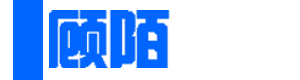
发布于 2020-05-14 21:00:40 回复该评论
发布于 2020-04-20 21:23:45 回复该评论
发布于 2020-03-02 00:30:24 回复该评论
发布于 2020-02-27 10:05:55 回复该评论
发表评论:
◎欢迎您的参与讨论。